We are kind of getting used to the process: put CD into driver – open the CD – access to data written on it. However, there are actually some instances in which the optical drive, such as C drive becomes invisible in the computer. We mean the physical CD drive is still here, of course, but it fails to be recognized by Windows. Even though we found nothing wrong when the CD drive was installed and put into use the last time, it can “disappear” from computer the next time.
Before we are embarked on finding a way to recover data from a CD drive, we’d better figure out how does this happen. In fact, when some changes are carried out to an operating system (for instance, the system is updated or a program is installed to or uninstalled from it), the CD drive which can be recognized before is now not able to be read by operating system. At this time, users can try to restore the system to the date when those changes were made through the method of “System Restore”. In the way, the driver of computer will be removed and reinstalled so as to solve such problem since it may be resulted from registry entries corruption. However, if users still can’t access the data in CD drive, they have no choice but to restore CD drive data with the help of third-party tool.
Recover Data from a CD Drive in an Easy Way
Unlike common data recovery, the data recovery from CD drive is relatively strange to many users. And it is not easy for us all to find tools designed to help users recover data from a CD drive. Because of that, we’d like to offer users an excellent choice: MiniTool Power Data Recovery. Though it is not specially designed to restore CD drive data, it provides a powerful functional module which named “CD/DVD Recovery”.
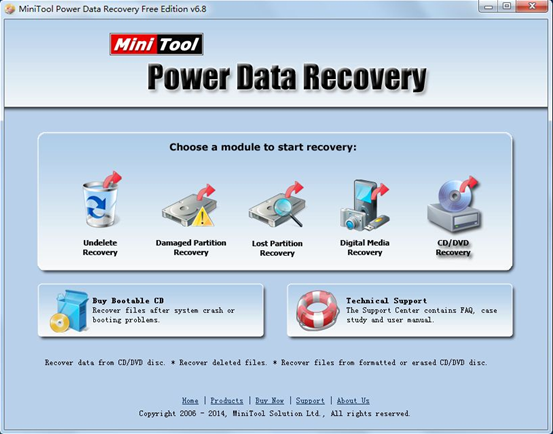
As we have said, users need to choose “CD/DVD Recovery”, which is suitable for data recovery from CD drive in the main interface of software. After clicking, they’ll see the following interface:
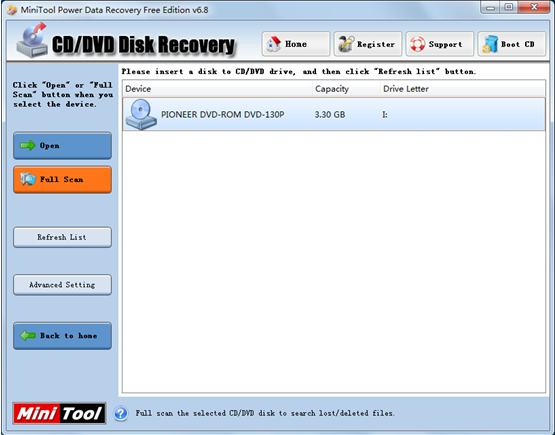
Here, users ought to select the CD drive from which they want to recover data and then click “Full Scan” to search those data.
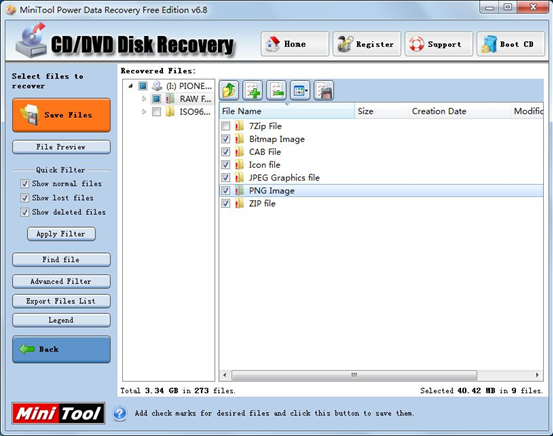
When this step is finished, users will enter the last interface as shown above. Here, users are supposed to check all data they need and click “Save Files” button to select a safe storage place for them.
Till now, all operations to recover data from a CD drive have been completed with the help of MiniTool Power Data Recovery. Of course, this kind of recovery can only be done under the condition that the CD drive hasn’t been seriously damaged in physical. If you have the same problem, please feel free to get help from MiniTool Power Data Recovery.
